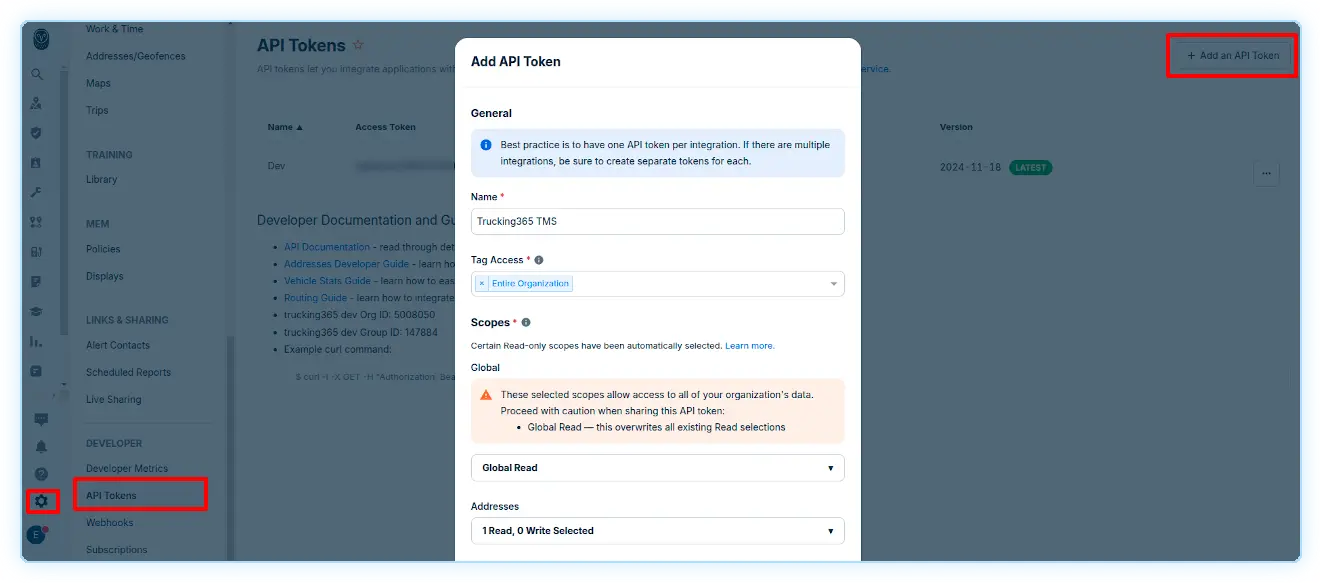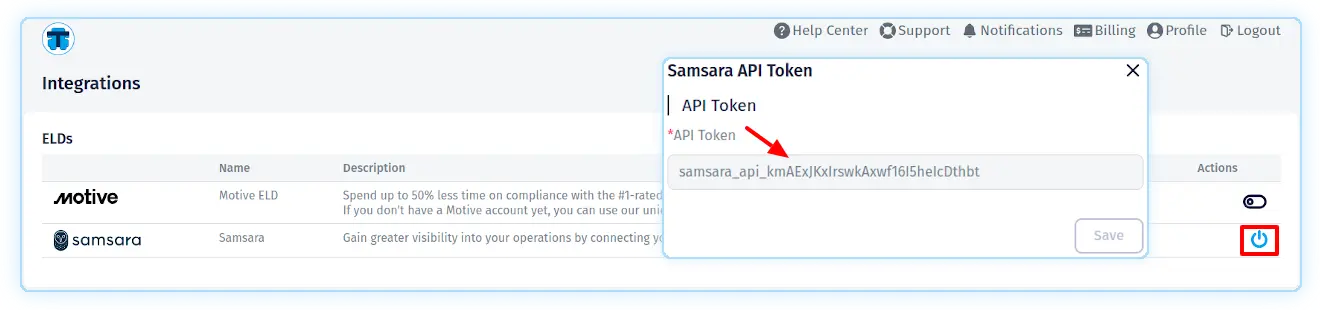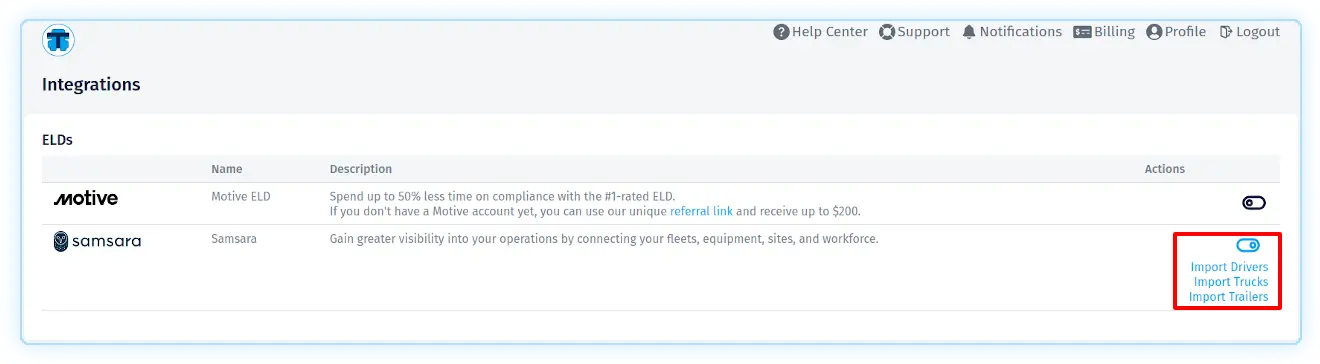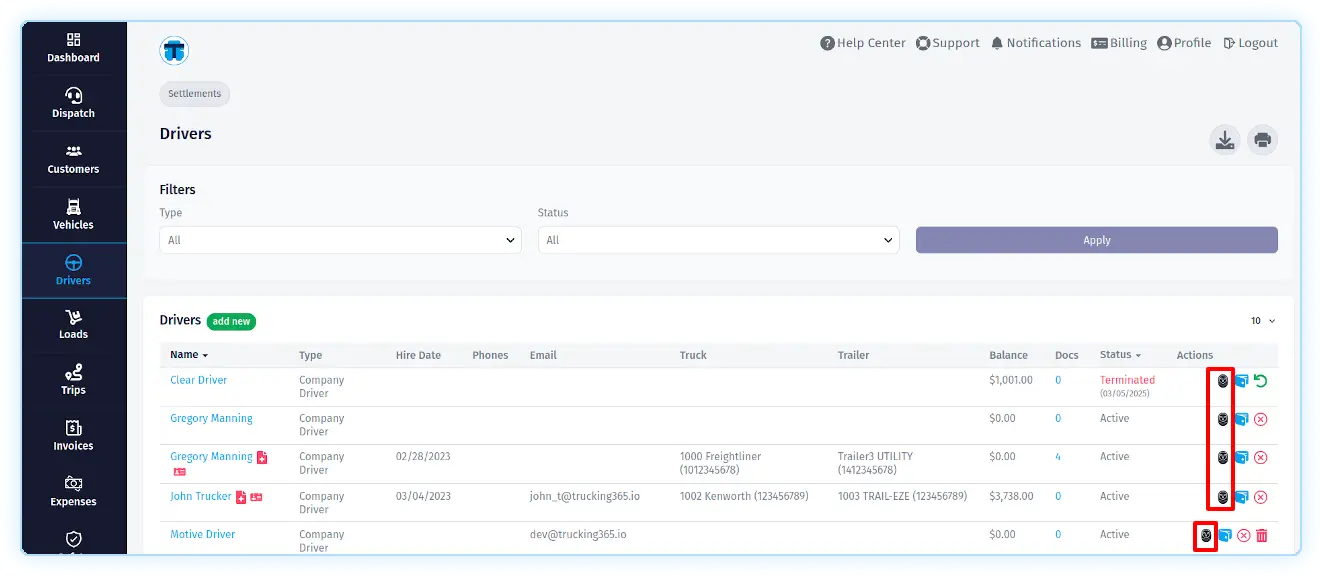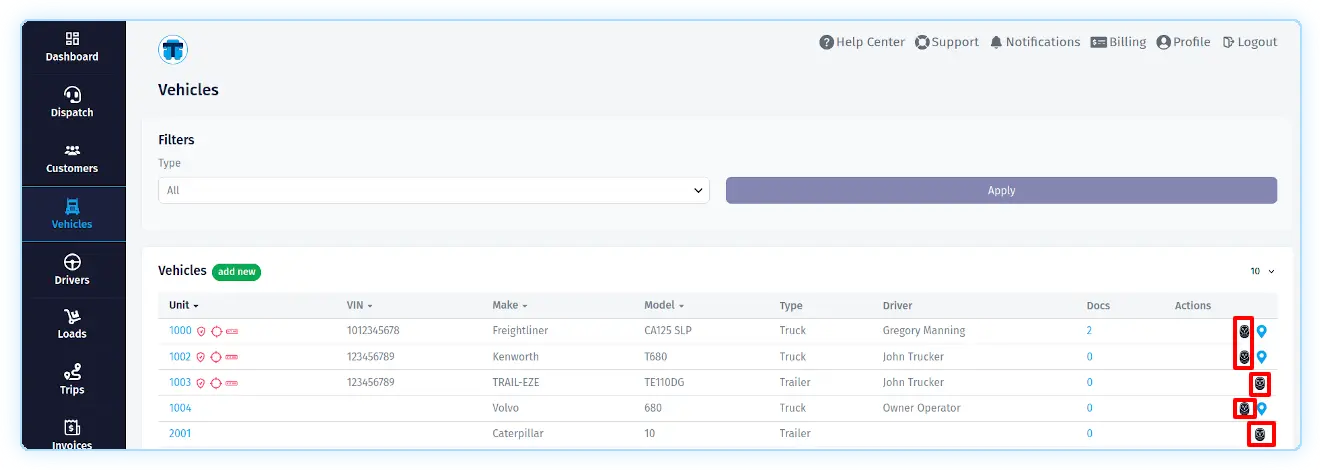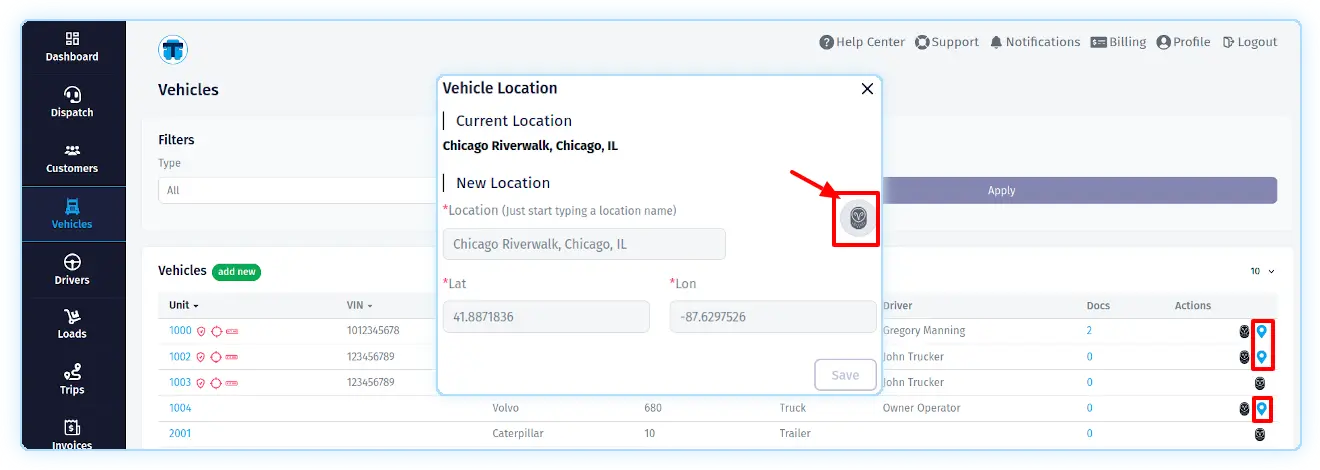Samsara ELD Integration
Generate a Samsara API Token
1. In your Samsara account, go to the "Settings" page, then find "API Tokens" and click "Add an API Token".
2. Name the token "Trucking365 TMS" to make it easier to identify.
3. In the Scopes/Global section, make sure you have checked the Global Read checkbox. In the Scopes/Drivers, Scopes/Vehicles, Scopes/Trailers sections, make sure you have checked the Write Drivers, Write Vehicles, Write Trailers checkboxes if you plan to sync data from TMS to Samsara.
Configure the Samsara API within Trucking365 TMS
Go to the "Integrations" page in TMS and click on the "Connect to Samsara" button in the "ELDs—Samsara" section. Copy your API key from your Samsara account and paste it into the "API Token" field of the "Samsara API Token" TMS pop-up that opens. Click the "Save" button.
Import data from Samsara ELD to Trucking365 TMS
Import drivers from Samsara ELD to Trucking365 TMS
To import driver data from Samsara to TMS, open the "Integrations" page in TMS and in the "ELDs - Samsara" section, click on the "Import Drivers" link.
During the import process, TMS checks whether the driver's data has been imported before. If so, the system will update the "First Name", "Last Name", "Phones", "CDL Number", "CDL State", "Notes" in TMS if they are filled in Samsara. If not, the system will try to find the driver in TMS by the first and last name from Samsara. Then it will establish a connection between the TMS driver and the corresponding driver in Samsara and update the "First Name", "Last Name", "Phones", "CDL Number", "CDL State", "Notes" in TMS if they are filled in Samsara.
Import trucks from Samsara ELD to Trucking365 TMS
To import truck data from Samsara to TMS, open the "Integrations" page in TMS and in the "ELDs - Samsara" section, click on the "Import Trucks" link.
During the import process, TMS checks whether the data for this truck has been imported before. If so, the system will update "Unit", "VIN", "Make", "Model", "Year", "License Plate Number" in TMS if they are filled in Samsara. If not, the system will try to find the truck in TMS by "Unit" or "VIN" from Samsara. Then it will establish a connection between the TMS truck and the corresponding truck in Samsara and update "Unit", "VIN", "Make", "Model", "Year", "License Plate Number" in TMS if they are filled in Samsara.
Import trailers from Samsara ELD to Trucking365 TMS
To import trailer data from Samsara to TMS, open the "Integrations" page in TMS and in the "ELDs - Samsara" section, click on the "Import Trailers" link.
During the import process, TMS checks whether the data for this trailer has been imported before. If so, the system will update the "Unit", "License Plate Number" in TMS if they are filled in Samsara. If not, the system will try to find the trailer in TMS by the "Unit" from Samsara. Then it will establish a connection between the TMS trailer and the corresponding trailer in Samsara and update the "Unit", "License Plate Number" in TMS if they are filled in Samsara.
Update data from Trucking365 TMS to Samsara ELD
Update drivers from Trucking365 TMS to Samsara ELD
To update driver data from TMS to Samsara, open the "Drivers" page in TMS, select the desired driver and click the Samsara icon (Save to Samsara) in their line. The data ("Driver Name", "Driver Phone Number", "Driver License Number", "Driver License State or Province", "Username", "Notes") of this driver from TMS will be sent to Samsara if this driver was previously imported from Samsara and the appropriate relations were established between the drivers in TMS and Samsara.
Update trucks & trailers from Trucking365 TMS to Samsara ELD
To update truck or trailer data from TMS to Samsara, open the "Vehicles" page in TMS, select the desired truck or trailer and click on the Samsara icon (Save to Samsara) in its line. The data ("Name", "License Plate". "VIN" for trucks only) of this truck or trailer from TMS will be sent to Samsara if this truck or trailer was previously imported from Samsara and the appropriate links between trucks or trailers in TMS and Samsara were established.
Getting a vehicle's current location from Samsara
Getting the current location of a vehicle from Samsara is available for all vehicles that have been previously imported from Samsara to TMS.
Manually retrieving a vehicle's current location from Samsara
To retrieve a truck o a trailer's current location from Samsara, open the "Vehicles" page in TMS, select the desired truck or trailer, and click on the location icon (Current Location) in its line. In the pop-up that opens, click on the button with the Samsara icon (Get Location from Samsara).
Automatically retrieving a vehicle's current location from Samsara
TMS automatically requests information about the current location of vehicles that have been imported from Samsara every two hours.