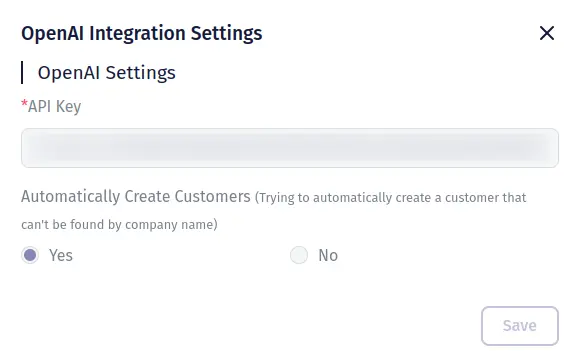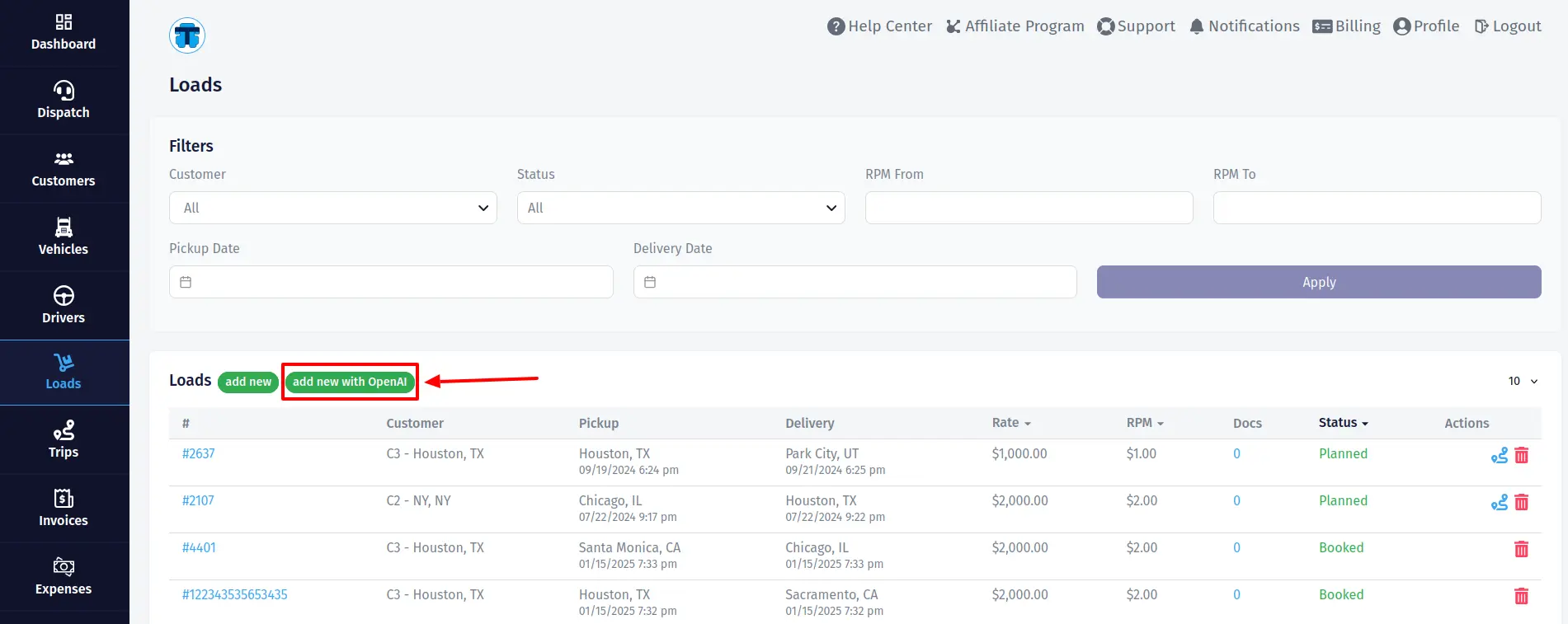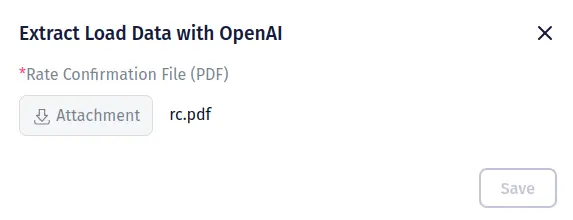OpenAI Integration
Preparing an OpenAI account for integration with Trucking365 TMS
Create an OpenAI account (openai.com) if you don't already have one.
Log in to your OpenAI account.
Go to Settings > API Keys and click the "Create new secret key" button.
In the pop-up that opens, specify the Name, Project, and grant all permissions for the key.
Copy the created secret key.
It is important to remember that using the OpenAI API is paid. This means that you need to make a purchase of credits on your OpenAI balance. Each request to the OpenAI API is estimated in tokens, depending on its complexity, and is correlated with the credits spent from your balance. That is, you pay only when you send a request to the OpenAI API. The cost can be found here openai.com/api/pricing
Configure the OpenAI integration within Trucking365 TMS
Go to the "Integrations" page in TMS and click on the "Connect to OpenAI" button in the "AI — OpenAI" section. In the opened pop-up, fill in the fields "API Key" and "Automatically Create Customers". Fill in the "API Key" with the created secret key in the OpenAI account. In the field "Automatically Create Customers" set the value "Yes" if you want the system try to automatically create a customer that can't be found by company name. Click the "Save" button.
How does extracting load data from the rate confirmation file work?
TMS sends a rate confirmation file to the OpenAI through OpenAI API.
OpenAI AI model recognizes load data from the rate confirmation file and responds with structured load data.
TMS fills the load form with received structured load data.
The TMS user carefully checks the load data and corrects it if necessary. And only after making sure that all the data is filled in correctly, they press the "Save" button. After that, a new load will be created in TMS.