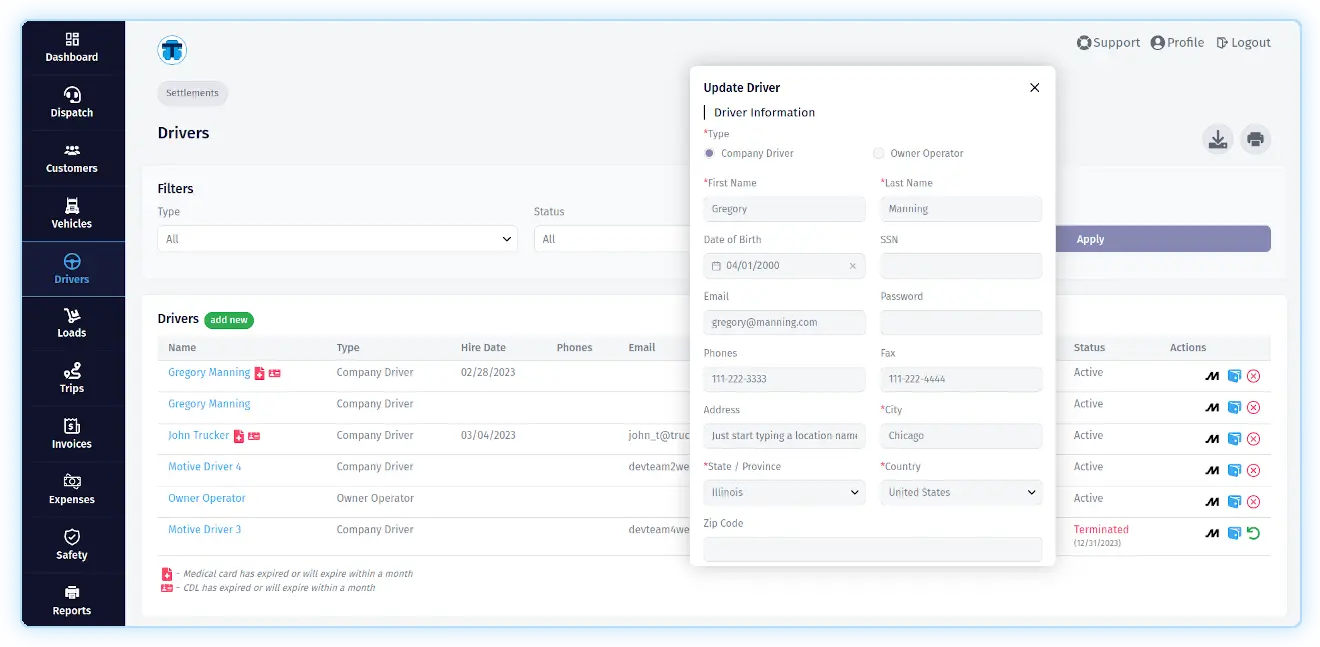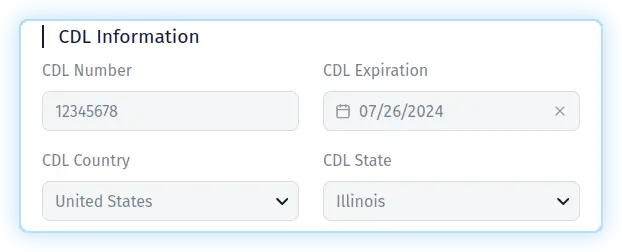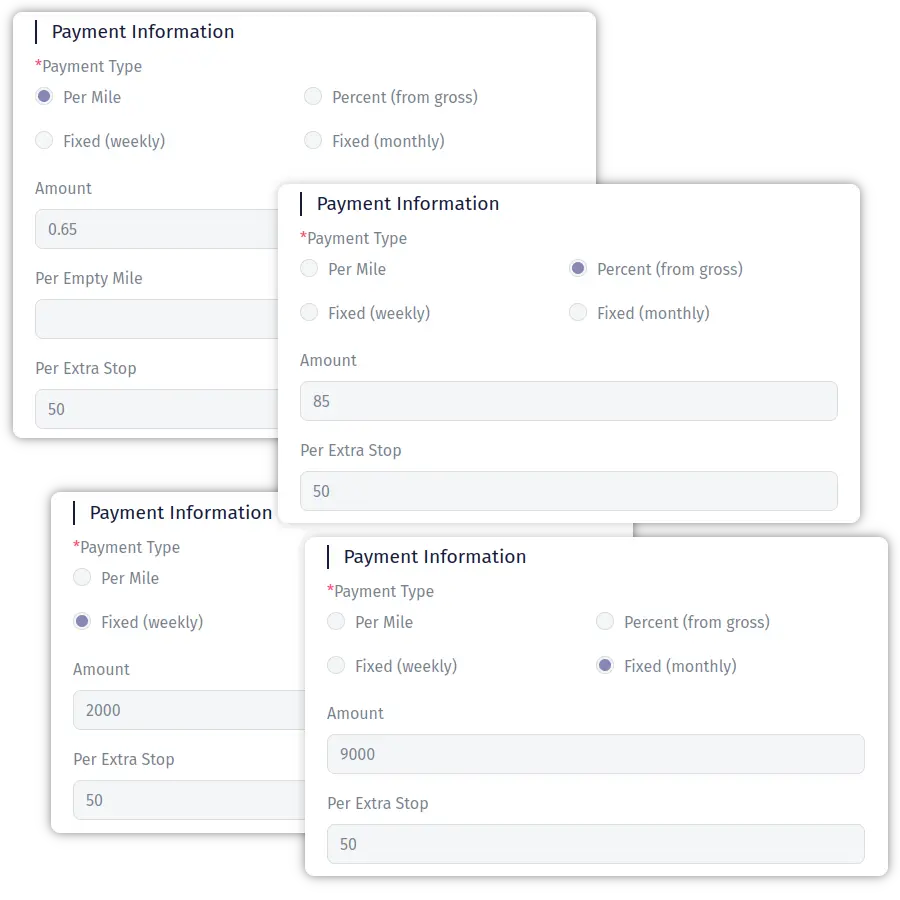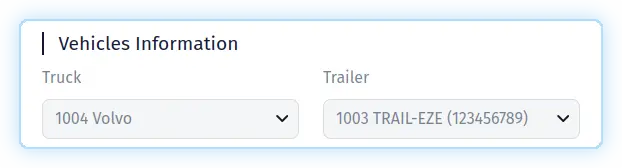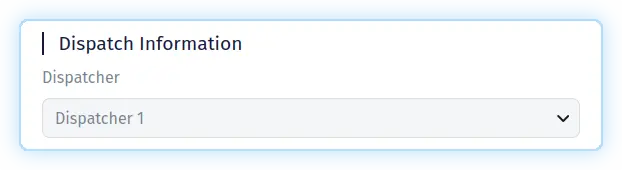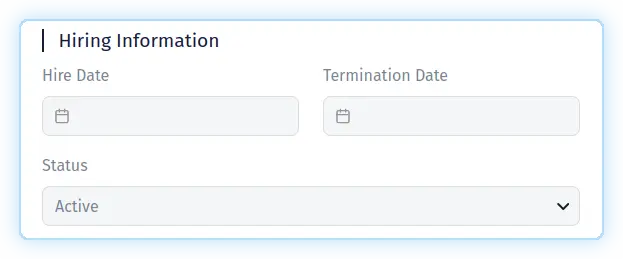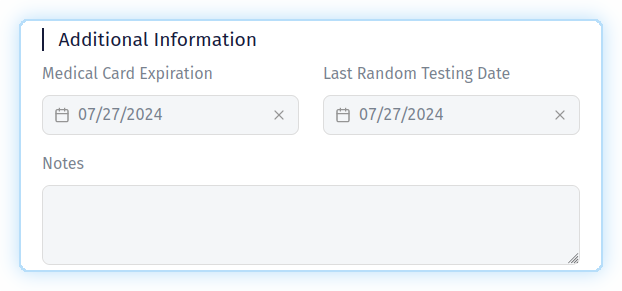Adding Drivers
To add a driver, click on the "Drivers" link in the main menu, located in the left sidebar, and then click on the "add new" button in the "Drivers section".
A popup will appear with several sections where you will need to fill in certain fields. Fields marked with an asterisk are required.
"Driver Information" section
In the "Driver Information" section, you fill in basic information about the drivers. The "Type" field determines what type of driver will be added: Company Driver or Owner Operator.
In the same section, you can fill in fields such as: "First Name", "Last Name", "Date of Birth", "SSN", "Email", "Password" (should have 8 characters at least, including at least 1 digit, 1 capital letter, 1 special character), "Phones", "Fax", "Address", "City", "State / Province", "Country", "Zip Code". To speed up filling in the form, you can start filling in the "Address" field, after which you will see a pop-up list with suggested options. If you click on one of them, the fields associated with the address will be filled in automatically. If you do not want to post sensitive information or any other data, do not do it.
"CDL Information" section
In the "CDL Information" section, you fill driver's CDL information. You can fill in fields such as: "CDL Number", "CDL Expiration", "CDL Country", "CDL State". If you fill in the "CDL Expiration" field, TMS will warn you a month in advance with an alert (a special icon on the driver listing page) about the approach to this date.
"Payment Information" section
In the "Payment Information" section, you fill driver payment information. You can fill in fields such as: "Payment Type", "Amount", "Per Empty Mile", "Per Extra Stop".
In the "Payment Type" field you can set one of four possible values: "Per Mile", "Percent (from gross)", "Fixed (weekly)", and "Fixed (monthly)". The value in the "Amount" field will depend on the selected value in the "Payment Type" field. If you set the "Payment Type" field to "Per Mile" then in the "Amount" field you must set the amount of money (for example 0.65) that you will pay this driver per mile. You will also need to set in the "Per Empty Mile" field the amount of money that you will pay this driver for an "empty" mile. If you set the value "Percent (from gross)" in the "Payment Type" field, then in the "Amount" field you must set the number of percent of gross (for example, 85) that you will pay to this driver. If you set the value "Fixed (weekly)" or "Fixed (monthly)" in the "Payment Type" field, then in the "Amount" field you must set the amount of money that you will pay the driver weekly or monthly, respectively (for example, 2000 or 8000). In the "Per Extra Stop" field you need to specify the amount of money that you will pay the driver for the extra stop (for example, 50).
"Vehicles Information" section
In the "Vehicles Information" section, you fill driver default truck and trailer values. If you fill in these fields, then when you select this driver on the trip creation page, the "Truck" and "Trailer" fields will be filled in with these default values.
"Dispatch Information" section
In the "Dispatch Information" section, you fill driver default dispatcher value. If you fill in this field, then when you select this driver on the trip creation page, the "Dispatcher" field will be filled in with this default value.
"Hiring Information" section
In the "Hiring Information" section, you can fill in fields such as: "Hire Date", "Termination Date", "Status".
"Additional Information" section
In the "Additional Information" section, you can fill in fields such as: "Medical Card Expiration", "Last Random Testing Date", "Notes". If you fill in the "Medical Card Expiration" field, TMS will warn you a month in advance with an alert (a special icon on the driver listing page) about the approach to this date.