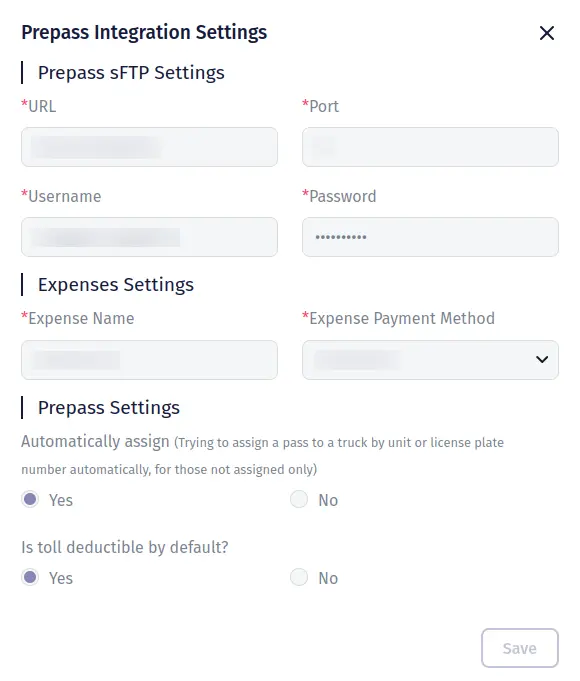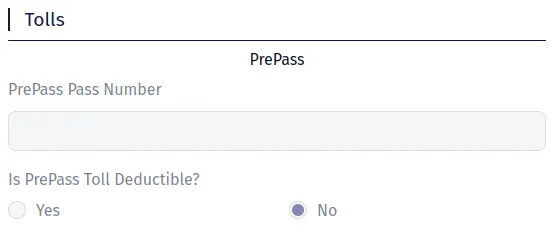PrePass Integration
Preparing a PrePass account for integration with Trucking365 TMS
Contact PrePass support and request sFTP connection credentials. PrePass will provide the sFTP access details for data storage.
Configure the PrePass integration within Trucking365 TMS
Go to the "Integrations" page in TMS and click on the "Connect to PrePass" button in the "Tolls — PrePass" section. In the opened pop-up, fill in the fields "URL", "Port", "Username", "Password", "Expense Name", and "Expense Payment Method". Fill in the "URL", "Port", "Username", "Password" fields with sFTP credentials provided by PrePass. In the fields "Expense Name" and "Expense Payment Method," specify the name of the expense and the payment method that TMS will set when creating an expense record when importing tolls. In the field "Automatically assign" set the value "Yes" if you want the system to automatically assign a truck by unit or license plate number if the transponder ID was not previously set manually. In the field "Is toll deductible by default?" set the value "Yes" if you want the system to set "Is deductible" = true for automatically assigned trucks. Click the "Save" button.
Add PrePass transponder IDs to each truck
Go to the "Vehicles" page. Open the trucks for editing. In the pop-up that opens, scroll to the "Tolls" section. In the "PrePass Pass Number" field, specify the corresponding transponder ID for this truck. In the "Is PrePass Toll Deductible?" field, set the value to "Yes" if you want the TMS to find the driver associated with this truck and automatically create a deduction for the amount of this expense.
How does toll import work?
TMS requests transactions via the PrePass sFTP connection once every 24 hours. When importing a transaction, TMS creates an expense record for the transaction amount and, depending on the settings, creates a deduction for a driver.