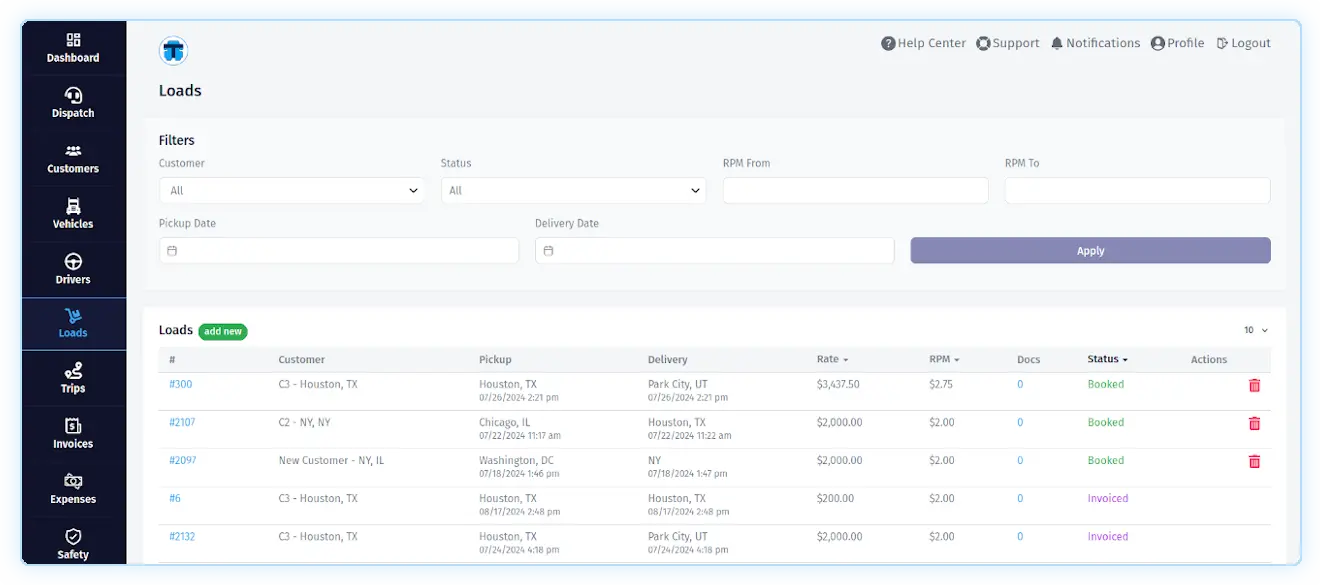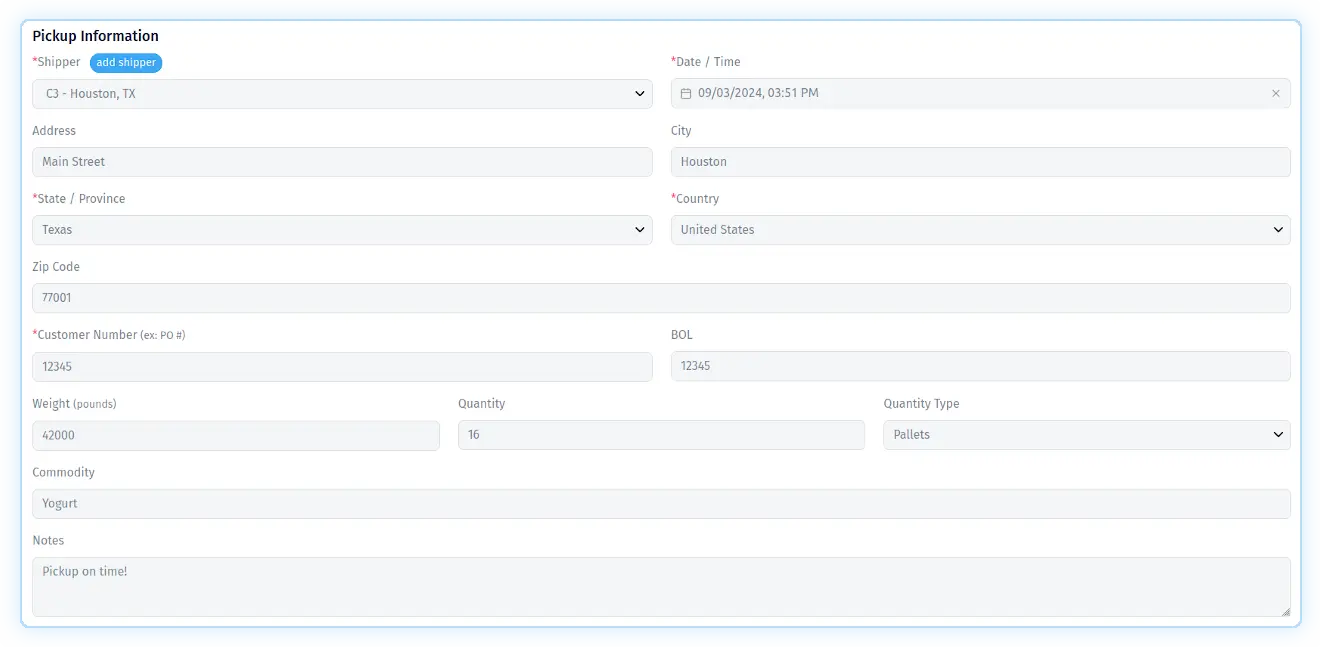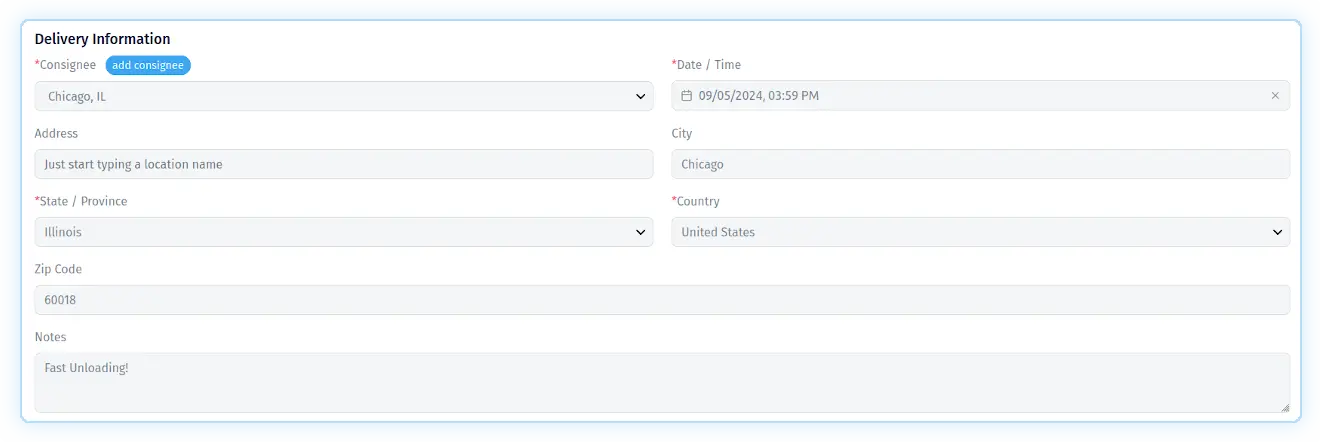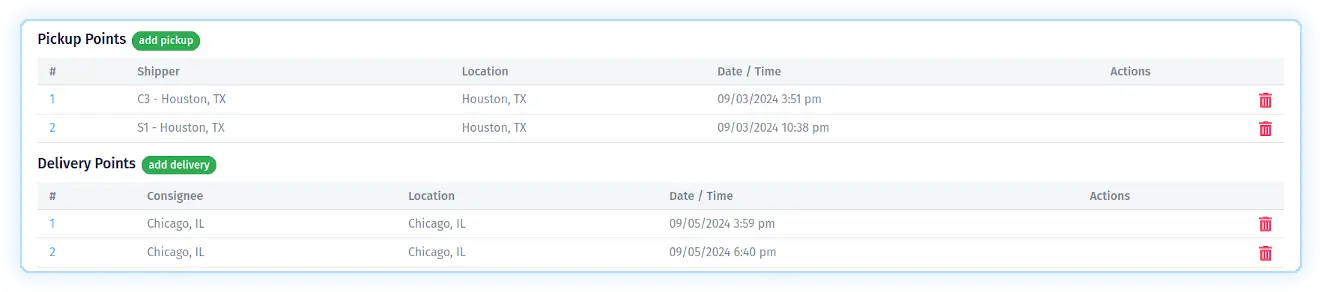Creating a Load
To create a load, click on the "Loads" link in the main menu, located in the left sidebar, and then click on the "add new" button in the "Loads section".
A page will appear with several sections where you will need to fill in certain fields. Fields marked with an asterisk are required.
"Load Information" section
In the "Load Information" section, you fill in "Load Number" and "Broker / Customer" fields. The "Load Number" field is your internal number, the system will create it automatically if you do not fill it in. The "Broker / Customer" field is filled in by the company to which the invoice for the delivery of this load will be sent. If the current list of this field does not contain the corresponding company, you can create it "on the fly" (without going to the "Customers" page) by clicking on the "add customer" button.
"Pickup Information" section
When you first create a load record, there is a "Pickup Information" section, where you fill the first pickup point information. You have to fill in pickup related fields such as: "Shipper", "Date / Time", "State / Province", "Country", "Customer Number". If the current list of the "Shipper" field does not contain the corresponding company, you can create it "on the fly" (without going to the "Customers" page) by clicking on the "add shipper" button. You can also fill in the following fields: "Address", "City", "Zip Code", "BOL", "Weight", "Quantity", "Quantity Type", "Commodity", "Notes". To speed up filling in the form, you can start filling in the "Address" field, after which you will see a pop-up list with suggested options. If you click on one of them, the fields associated with the address will be filled in automatically.
"Delivery Information" section
When you first create a load record, there is a "Delivery Information" section, where you fill the last delivery point information. You have to fill in delivery related fields such as: "Consignee", "Date / Time", "State / Province", "Country". If the current list of the "Consignee" field does not contain the corresponding company, you can create it "on the fly" (without going to the "Customers" page) by clicking on the "add consignee" button. You can also fill in the following fields: "Address", "City", "Zip Code", "Notes". To speed up filling in the form, you can start filling in the "Address" field, after which you will see a pop-up list with suggested options. If you click on one of them, the fields associated with the address will be filled in automatically.
Adding multiple pickup and delivery points
After the load has already been created, section "Pickup Points" replaces section "Pickup Information" and section "Delivery Points" replaces section "Delivery Information". Section "Pickup Points" will contain a table with all pickup points and section "Delivery Points" will contain a table with all delivery points.
Click the "add pickup" button in the "Pickup Points" section to add an extra pickup point. A pop-up will open for filling in the appropriate fields about the new pickup point.
Click the "add delivery" button in the "Delivery Points" section to add an extra delivery point. A pop-up will open for filling in the appropriate fields about the new delivery point.
To edit the data of a pickup or delivery point, click on its number in the corresponding section.
To delete the data of an extra pickup or delivery point, click on the "trash" icon in the "Actions" column of the corresponding section. You can only delete an extra point.