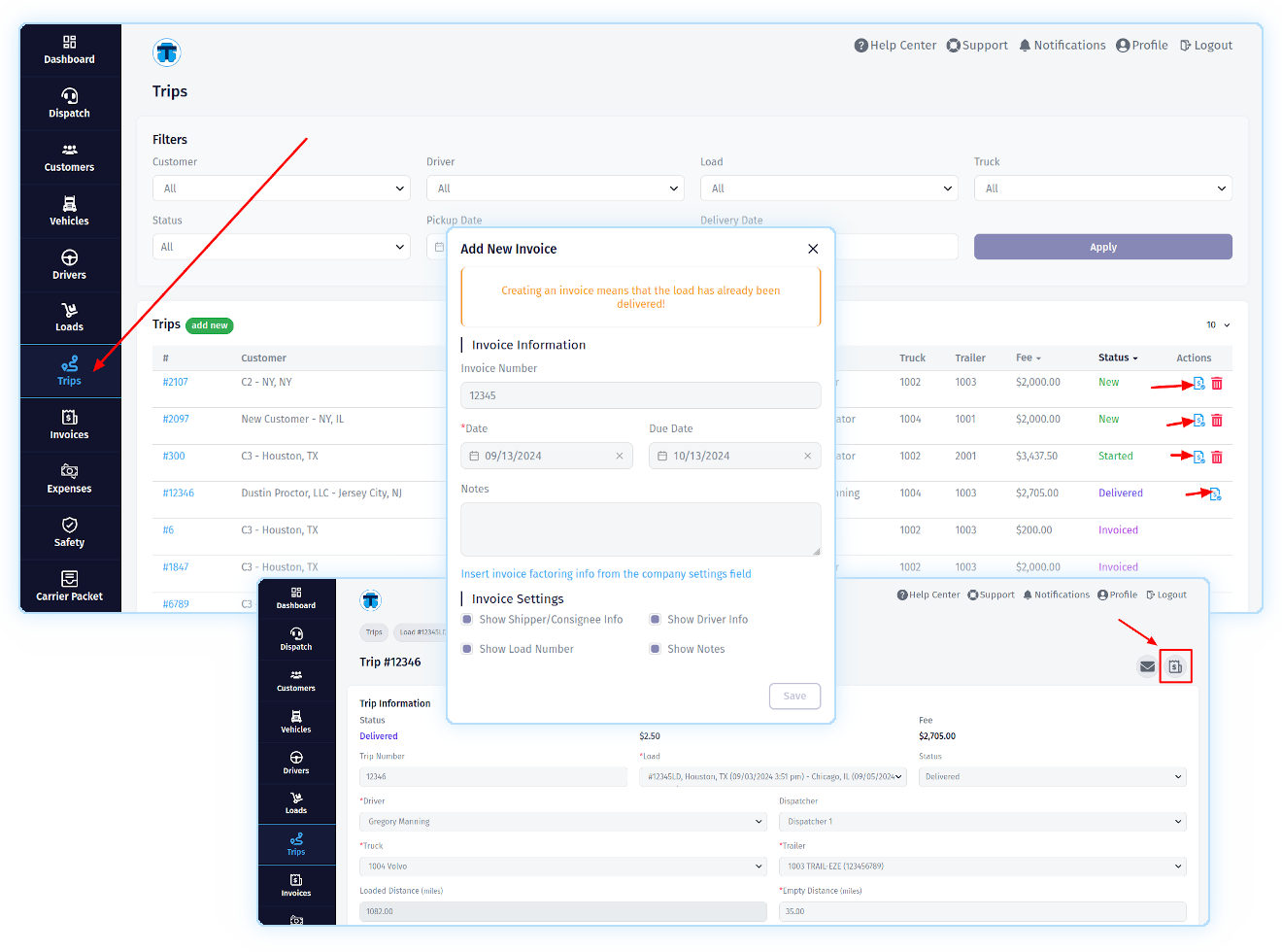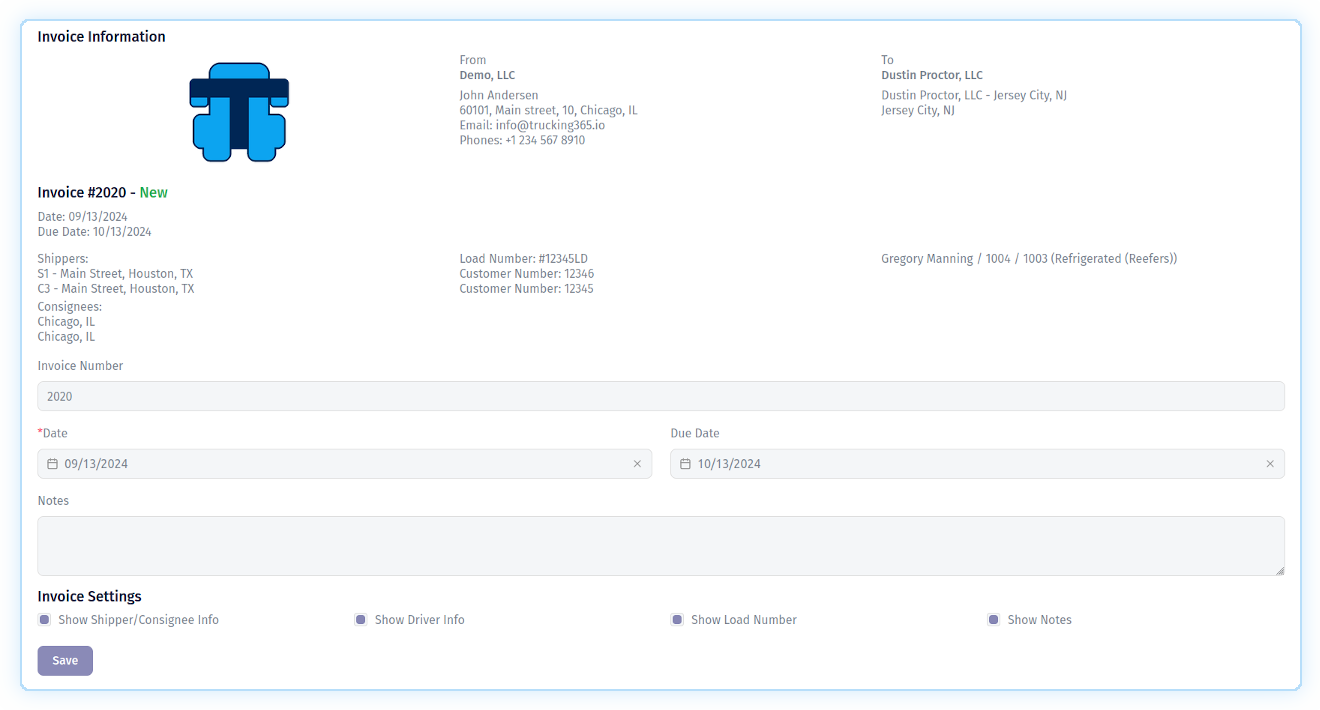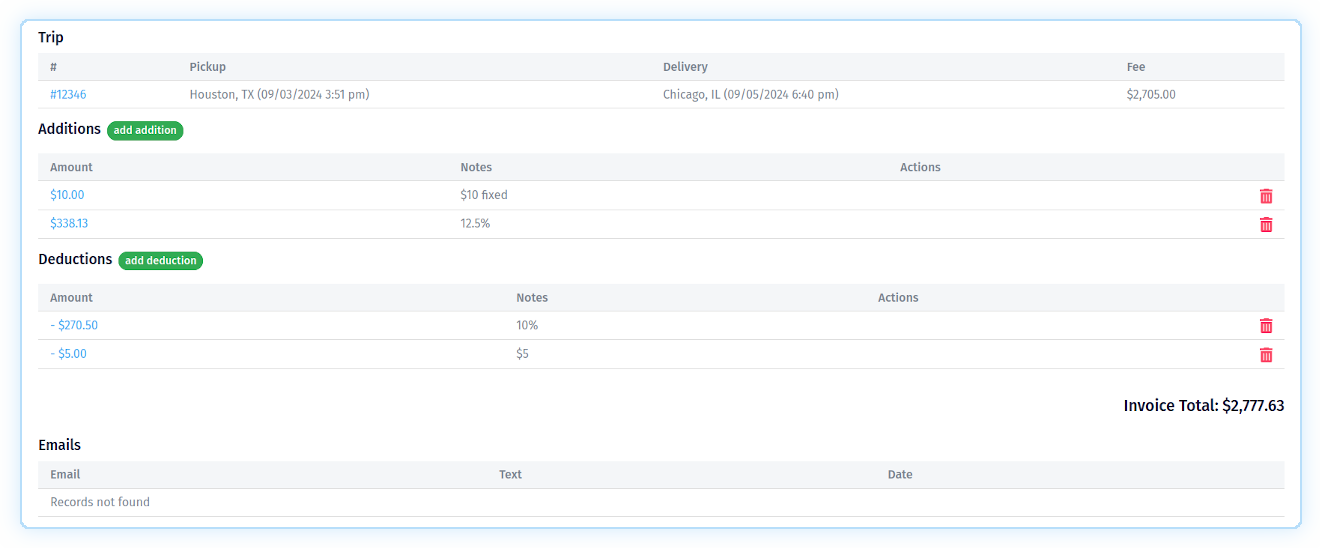Creating an Invoice
Two ways to create an invoice
There are two ways to create an invoice:
1. By clicking the "Create Invoice" button directly on the trip record page.
2. By clicking the "Create Invoice" button of the corresponding trip record on the trips listing page.
You can't create an invoice for a trip that was previously invoiced.
A popup will appear where you will need to fill in certain fields. Fields marked with an asterisk are required. The "Invoice Number" field is your internal number, the system will create it automatically if you do not fill it in. The "Due Date" field is not required. If you do not fill it in, the system will automatically create a value for it that is one month greater than the "Date" field. If you click on "Insert invoice factoring info from the company settings field" link the system will automatically fill in "Notes" field with factoring information (see Setting Up Invoice Settings).
In the "Invoice Settings" you can manage visibility options for some invoice blocks. If the checkbox is active, then the block with the corresponding information will be visible. All values you entered in this popup can be changed on the corresponding invoice page. After clicking the "Save" button, the page of the newly created invoice will open.
Invoice Page
The invoice page consists of several sections: "Invoice Information", "Invoice Settings", "Trip", "Additions", "Deductions", "Emails".
The "Invoice Information" section contains information about the company that issues the invoice, information about the company to which the invoice is addressed, information about the load, and the trip for which the invoice is issued. If you added your company logo on your profile page, the invoice will contain it. In addition, this section contains all the fields of the form that you filled out when creating this invoice. You can change the values of these fields.
In the "Invoice Settings" section, you can change the visibility settings for individual blocks of information for this invoice.
The "Trip" section contains information about the trip.
The "Additions" section contains information about additional fees that need to be charged in this invoice.
The "Deductions" section contains information about additional amounts by which the invoice total needs to be reduced.
The "Emails" section contains information about all emails to which this invoice was sent.