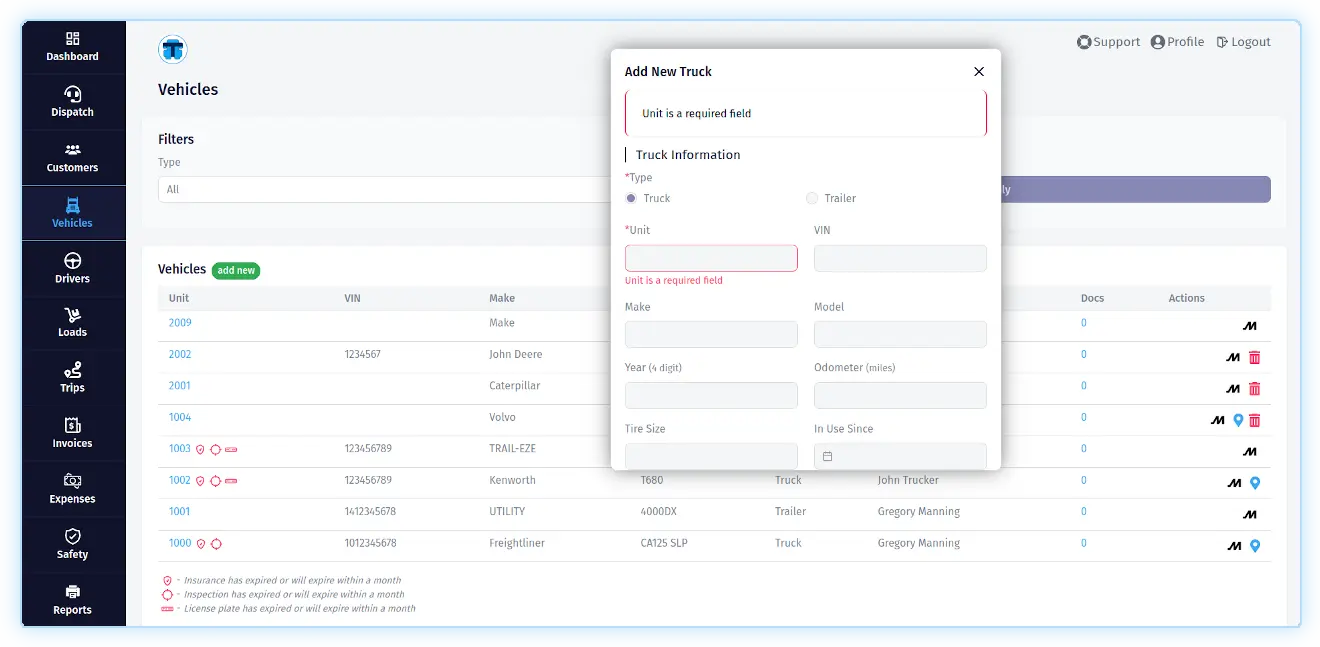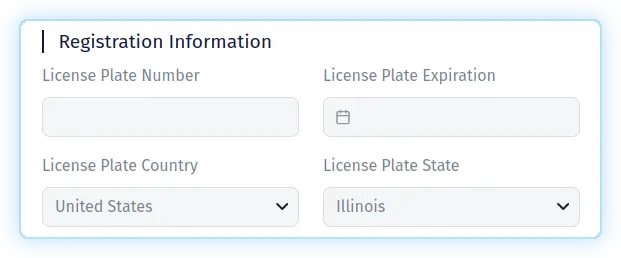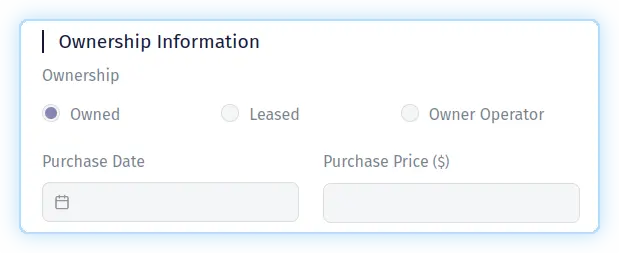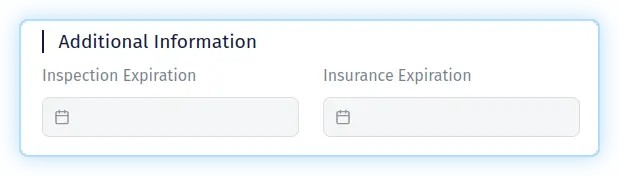Adding Vehicles (trucks & trailers)
To add a truck or a trailer, click on the "Vehicles" link in the main menu, located in the left sidebar, and then click on the "add new" button in the "Vehicles section".
A popup will appear with several sections where you will need to fill in certain fields. Fields marked with an asterisk are required. There are only two required fields: "Type", "Unit".
"Vehicle Information" section
In the "Vehicle Information" section, you fill in basic information about the vehicle. The "Type" field determines what type of vehicle will be added: Truck or Trailer.
In the same section, you can fill in fields such as: "Unit", "VIN", "Make", "Model", "Year", "Tire Size", "In Use Since". If you selected the "Truck" type, in this section you will be able to specify the "Odometer" field, indicating the current mileage at the time of adding. If you selected the "Trailer" type, in this section you can specify its type by selecting a value from the "Trailer Type" list.
"Registration Information" section
In the "Registration Information" section, you fill vehicle registration information. You can fill in fields such as: "License Plate Number", "License Plate Expiration", "License Plate Country", "License Plate State". If you fill in the "License Plate Expiration" field, TMS will warn you a month in advance with an alert (a special icon on the vehicle listing page) about the approach to this date.
"Ownership Information" section
In the "Ownership Information" section, you fill vehicle ownership information. You can fill in fields such as: "Ownership", "Purchase Date", "Purchase Price".
"Additional Information" section
In the "Additional Information" section, you fill vehicle additional information. You can fill in fields such as: "Inspection Expiration", "Insurance Expiration". If you fill in the "Inspection Expiration", "Insurance Expiration" fields, TMS will warn you a month in advance with an alert (a special icons on the vehicle listing page) about the approach to these dates.