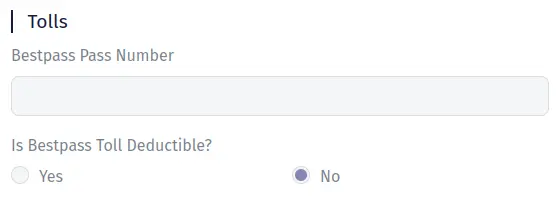Bestpass Integration
Preparing a Bestpass account for integration with Trucking365 TMS
1. Visit go.bestpass.com and log in. You must have admin rights (ability to create new users on the account)
2. Create a new user, call it something like API USER
2.1 For that user, add the email address integrations@trucking365.io
2.2 Ensure that the Type of user is set as Technical
Configure the Bestpass integration within Trucking365 TMS
Go to the "Integrations" page in TMS and click on the "Connect to Bestpass" button in the "Tolls — Bestpass" section. In the opened pop-up, fill in the fields "Account ID", "Expense Name", and "Expense Payment Method". Fill in the "Account ID" field with your Bestpass Account ID. In the fields "Expense Name" and "Expense Payment Method," specify the name of the expense and the payment method that TMS will set when creating an expense record when importing tolls. In the field "Automatically assign" set the value "Yes" if you want the system to automatically assign a truck by unit or license plate number if the transponder ID was not previously set manually. In the field "Is toll deductible by default?" set the value "Yes" if you want the system to set "Is deductible" = true for automatically assigned trucks. Click the "Save" button.
Add Bestpass transponder IDs to each truck
Go to the "Vehicles" page. Open the trucks for editing. In the pop-up that opens, scroll to the "Tolls" section. In the "Bestpass Pass Number" field, specify the corresponding transponder ID for this truck. In the "Is Bestpass Toll Deductible?" field, set the value to "Yes" if you want the TMS to find the driver associated with this truck and automatically create a deduction for the amount of this expense.
How does toll import work?
TMS requests transactions for the previous day via the Bestpass API once every 24 hours. When importing a transaction, TMS creates an expense record for the transaction amount and, depending on the settings, creates a deduction for a driver.